Facebook groups are well-known for being incredibly beneficial for businesses. But did you know that LinkedIn groups can also be beneficial for your brand?
While most users are familiar with Facebook groups in general, LinkedIn groups have actually been around for longer. Recently, they’ve gotten a revamp.
Groups on LinkedIn can be a fantastic way to connect with professional peers and potential clients or to attract those who are interested in what your company has to offer.
In this post, we’re going to talk about how you can use LinkedIn groups for your business. There are a number of ways a LinkedIn group can help your business grow and thrive online, so let’s jump right in.
Should You Use LinkedIn Groups for Business?
LinkedIn groups for business can be a powerful tool for sharing your own expertise, connecting with peers and mentors in your industry, communicating with current clients, or attracting new prospects. With LinkedIn groups, you can:
- Start your own niche group
- Start a group for existing clients to share insights and answer questions (ideal for a marketing agency or service provider, for example)
- Join other industry-related groups to network and share expertise
The possibilities for networking with a wide range of professionals is endless. Groups are a wonderful way to leverage LinkedIn’s powerful capacity for making connections worldwide, in your industry and beyond.
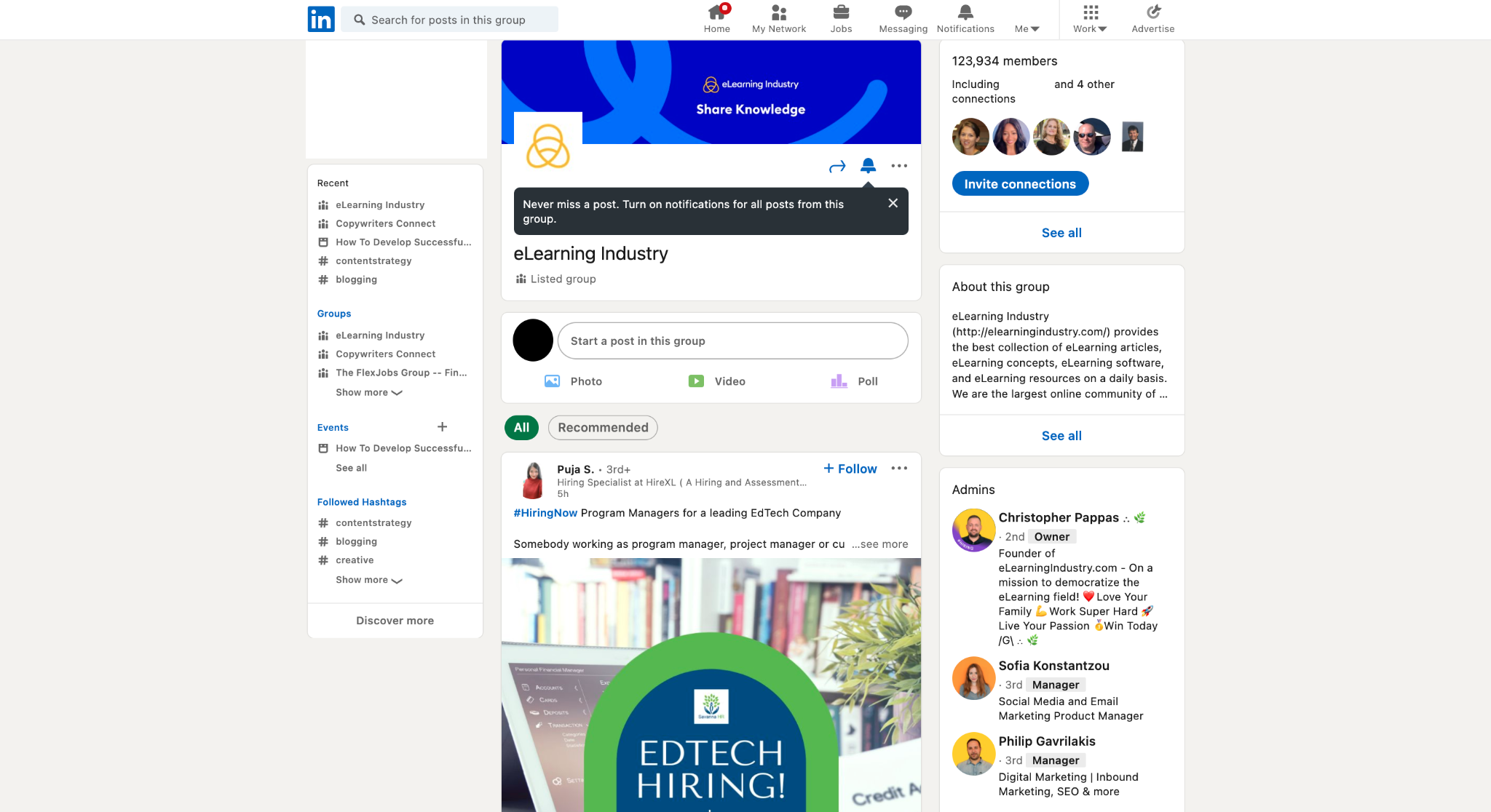
How to Find & Join Relevant LinkedIn Groups
Ready to find and join a LinkedIn group that’s suited to your interests and expertise? Here’s how to get started.
First, navigate to the search bar at the top of your LinkedIn home page. Type in a search term that’s relevant to the type of group you’re looking for. If you’re a copywriter, for example, you might want to type “copywriting” into the search tool.
From there, you’ll see a list of relevant results populate on the page. To narrow your results down to groups only, you’ll need to click the Groups button below the search bar.

After that, you’ll get a list of groups related to the search term you entered.

You can scroll through the groups to see what’s most relevant to your interests. If you want to see what kind of content group members are posting, you can click into them and look. Once you’ve found a group you’d like to be a part of, click the blue Request to Join button.
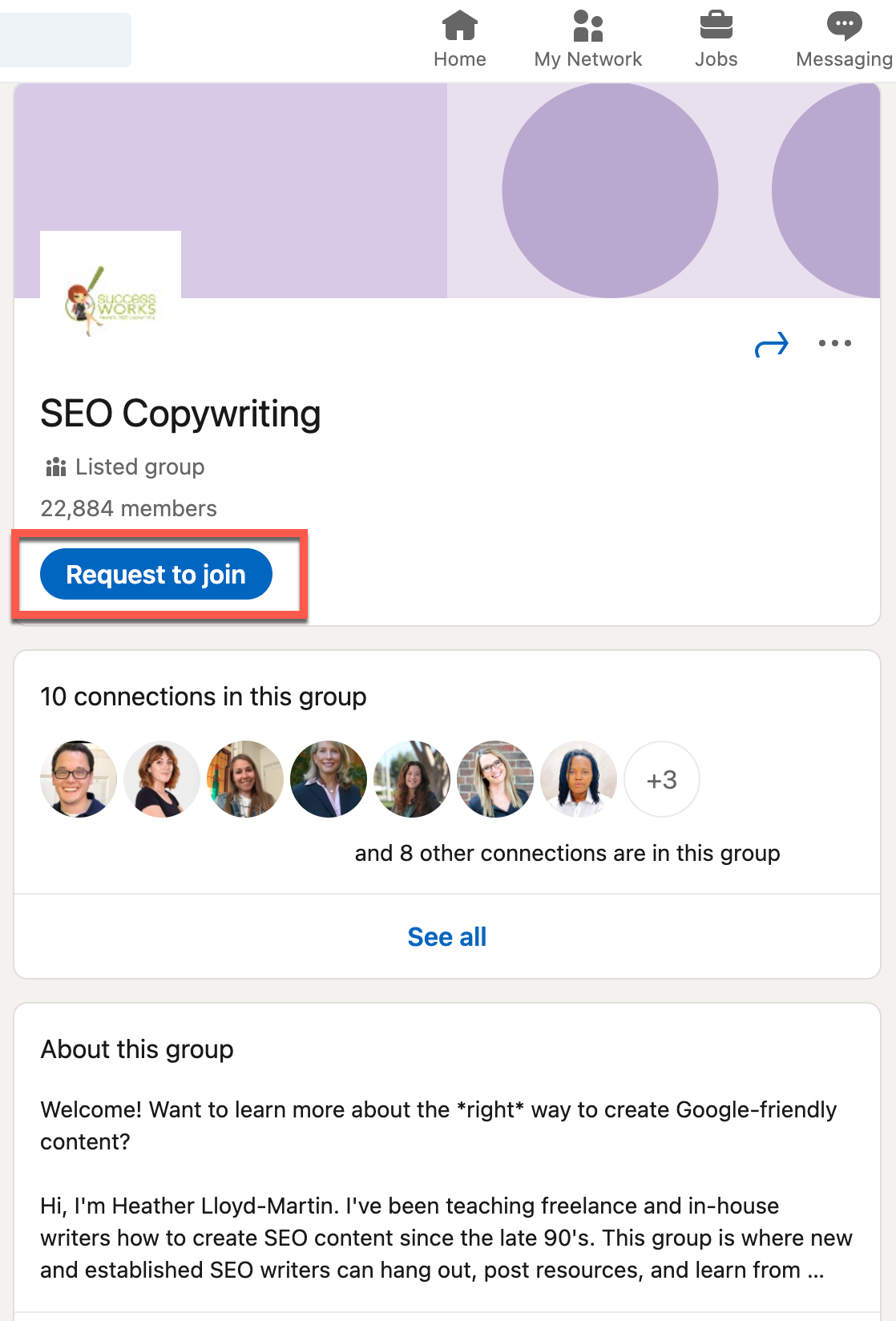
Any time you want to review the groups you’re in or have requested to join, you can visit this site. The page will display a list of your current groups. There are also tabs for the groups where you have pending membership requests.

Next, click into the Requested tab. If you haven’t requested to join any groups, you’ll see a Discover button that will help you find other trusted groups based on your current memberships.
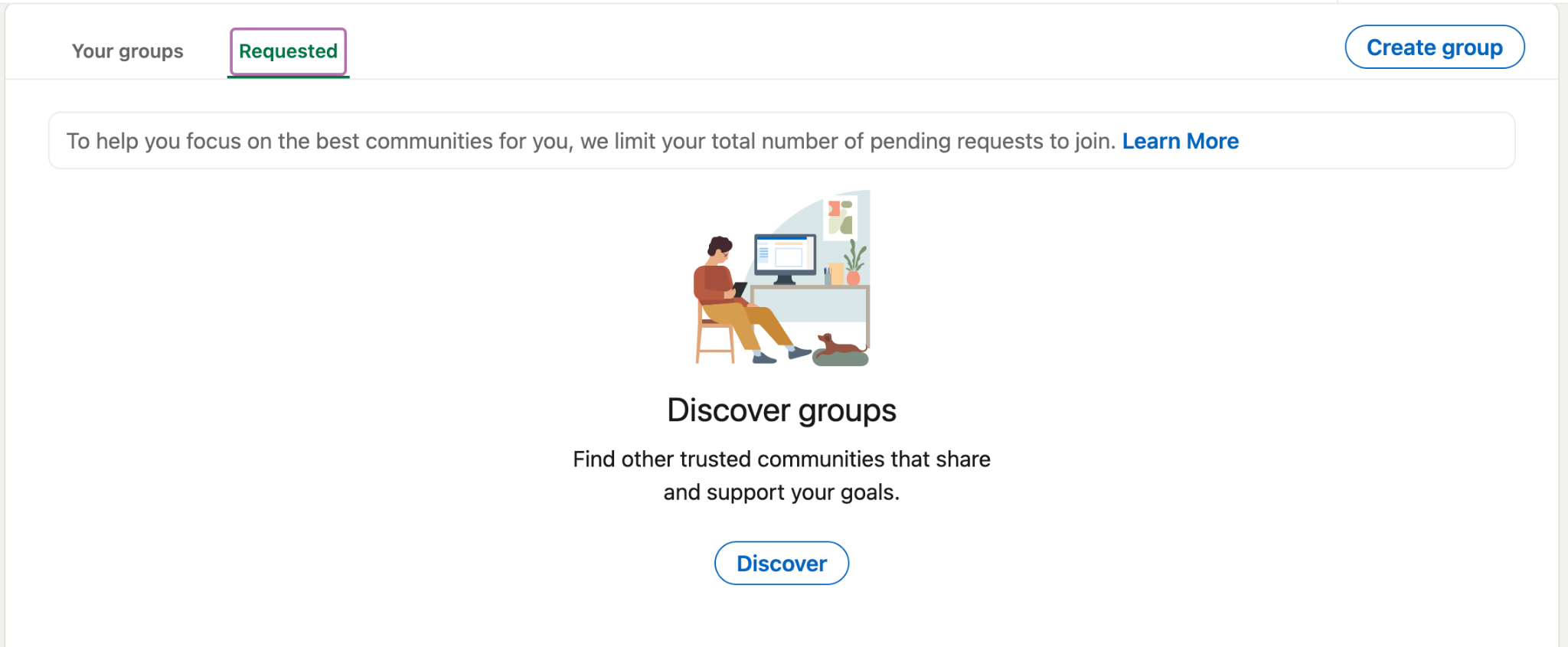
How to Create LinkedIn Groups for Your Business
Creating a LinkedIn group for your business or personal brand is easy. Let’s jump right into it.
Navigate to your main groups page. In the upper right corner, you’ll see a Create Group button. Click that to get started.

Once you hit Create Group, you’ll get a dialog box on your screen where you can fill in the basic details. These include the name of the group, a description, up to three relevant industries, location, and group rules.
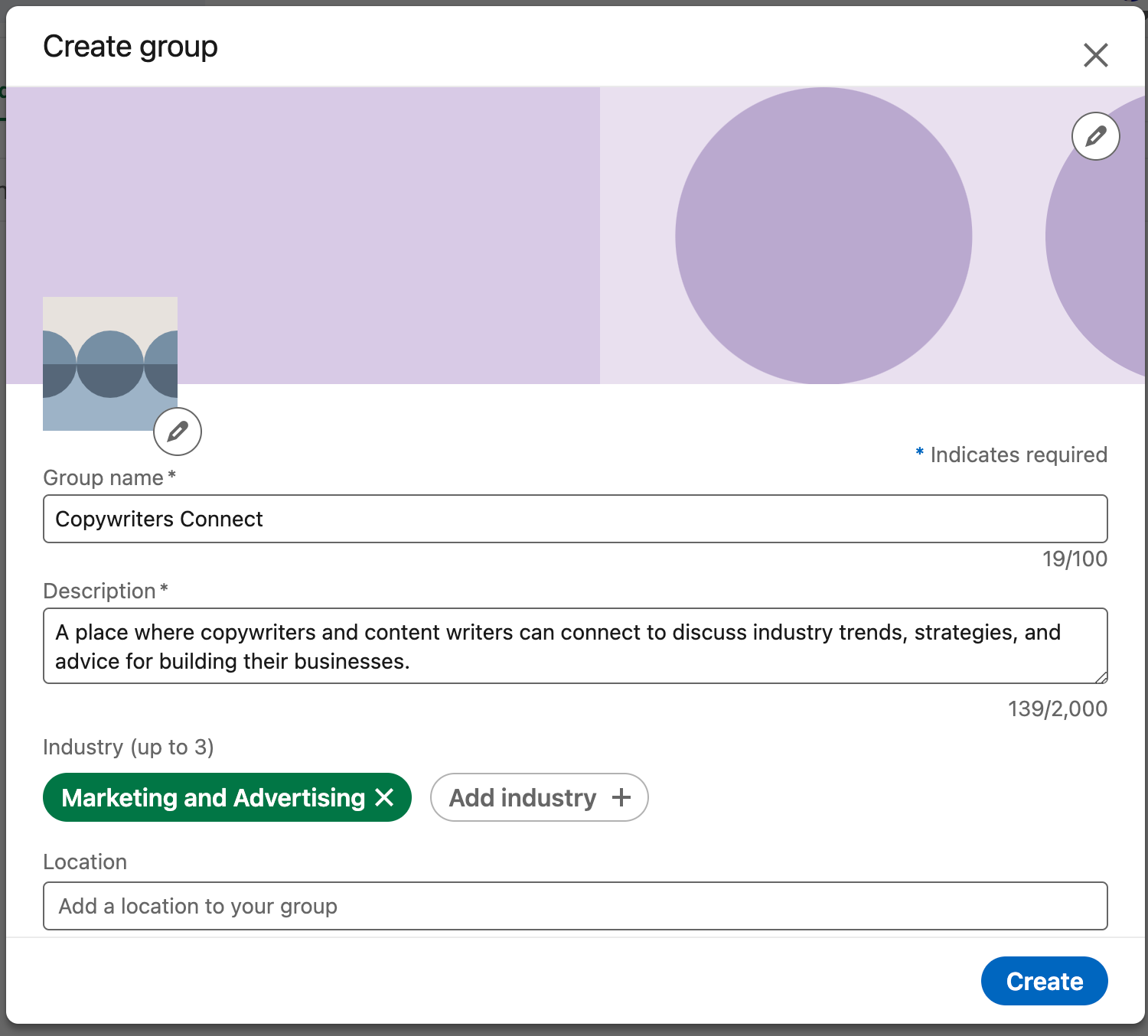
Additionally, you can select whether you want your group to be publicly listed or unlisted. Set your permissions, such as whether you’d like group members to be able to invite their own connections and whether admins need to review new posts before they go live.
Once you’ve filled in all relevant information, click Create.
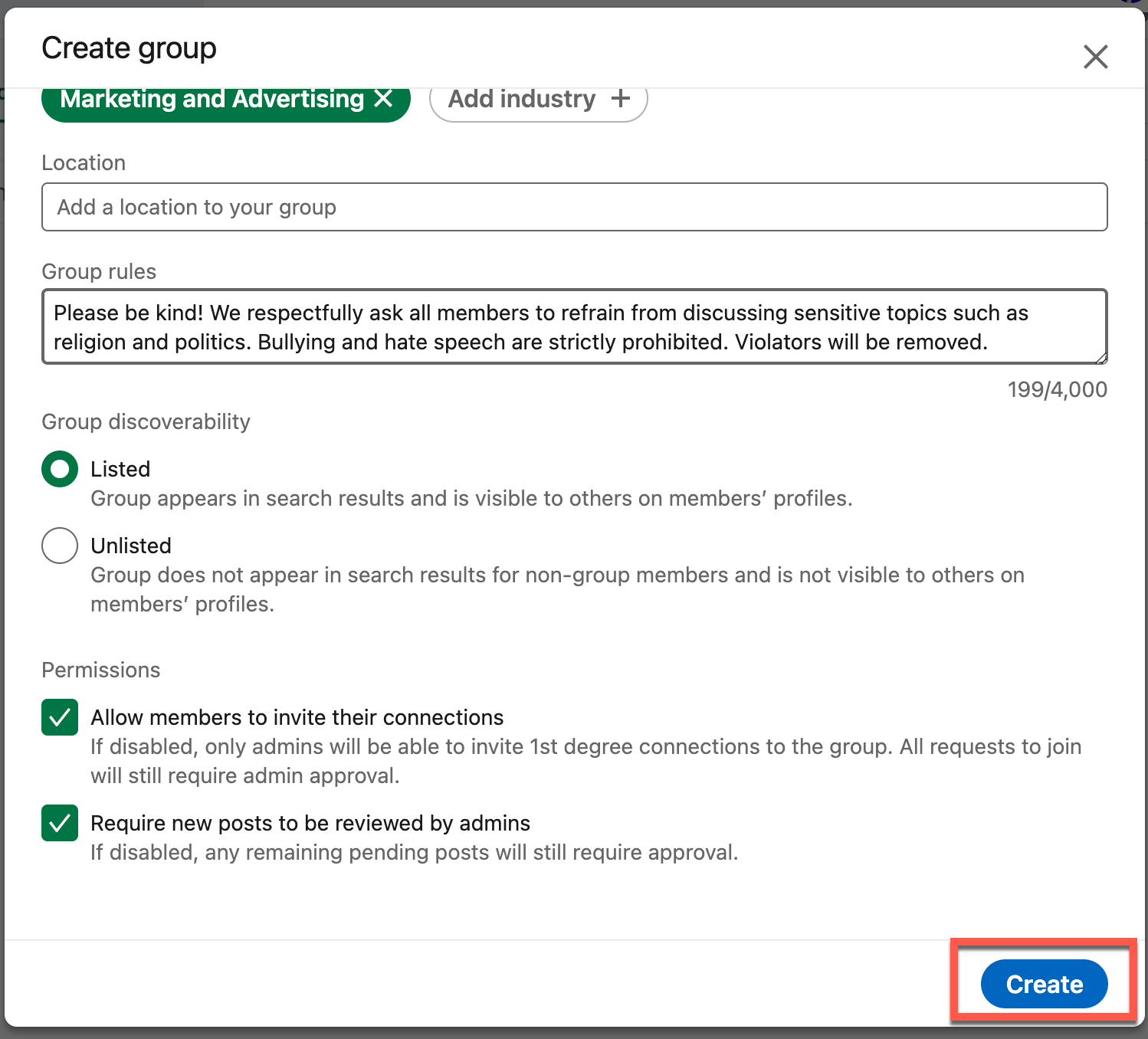
Now, you’re ready to customise your group. Add a user icon, cover photo, and a few posts to get the content going.
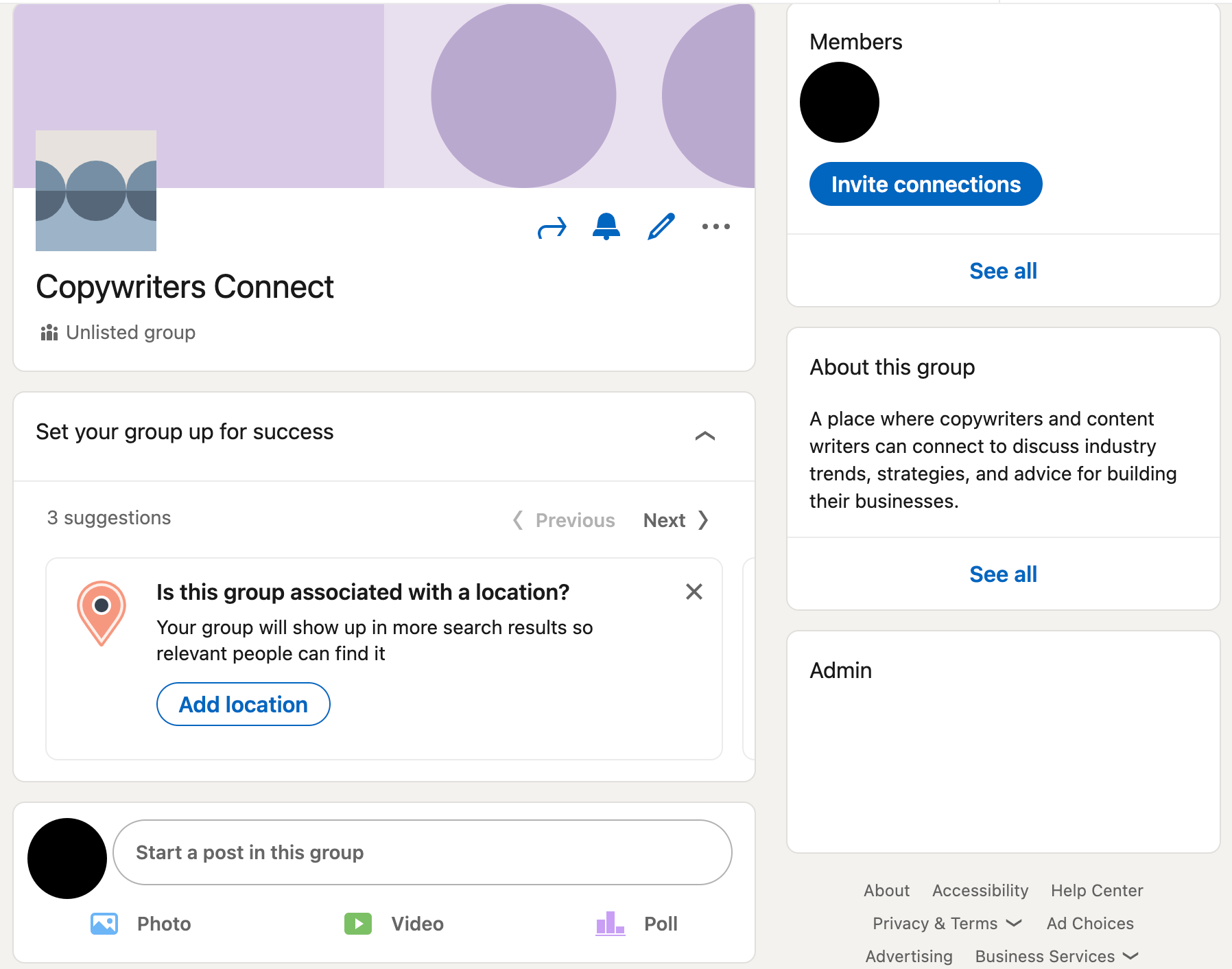
Finally, it’s time to start inviting your connections. Have fun!
LinkedIn Groups Best Practices
Now that your LinkedIn group is up and running, it’s time to give it some extra attention to help it grow. There are some best practices you should follow to have the best experience with your group (and give members their best possible experience, too. Let’s look at a few.
Make relationship building your primary focus.
Although LinkedIn is a great place to make professional connections and possibly even find work, the main reason you’re here is to connect authentically with others who share your interests. Opportunities that arise from your active participation in LinkedIn groups is a bonus, but shouldn’t necessarily be your main goal.
Ensure your LinkedIn group content is on brand and relevant to your original intent.
If content strays too far from the group’s purpose, gently bring it back on track.
Actively monitor your content and the interactions that go on within your group.
If you don’t have time to watch the posts yourself, delegate the task to a team member who can dedicate time to pay attention to what’s being said among members.
Don’t overtly spam the group with your own content.
While sharing your own content is fine sometimes and should be expected by the members, you also want to make sure it’s relevant and strategically spread out. Make sure you’re not only sharing content created by other group members (if applicable), but also by creators you admire and whom you’ve learned from over the years.
Offer value in exchange for your members’ presence in the group.
Consider creating special offers and opportunities exclusively for them, if applicable.
Final Thoughts
Once you’ve launched your LinkedIn group, it’s time to start inviting members. Be sure to tell your network about your new group and invite professionals whose interests and work align with it. You may want to post about it on your LinkedIn feed to let your network know you’ve launched the group. Additionally, consider leveraging InMail to reach out directly to select contacts with whom you’ve already established a connection, and who might be interested in requesting membership.
Now that you’ve built your own LinkedIn group, it’s time to supercharge your network. As your group begins to thrive, you and your members will have opportunities to offer professional advice and potentially open doors for one another, now and in the future.

















