Google Analytics has long been a marketer’s best friend when it comes to free, accessible, and actionable data for your online presence.
Every website owner can create a free Google Analytics account to see how much traffic is coming to their site, where the traffic is coming from, and core information about who your audience is and how they move through your site.
Google Analytics 4, which was released a little over two years ago, is easily the most powerful version of the platform yet. It can tell you so much about your overall online presence— including giving you insights into what’s happening as a result of your social media marketing campaigns.
And since the mandatory switch to Google Analytics 4 is coming soon, it’s important to know how to access that data now.
In this post, we’re going to go over everything social media marketers need to know about how to access social media data in GA4, and some tips on how you can use it to improve your campaigns.
What is Google Analytics 4 & Why Does It Matter?
Google Analytics 4 (GA4) is the most recent and updated version of Google Analytics.
It was created to give site owners more detailed information about their customers’ individual journeys across multiple different platforms— including the site and mobile apps— while still maintaining user privacy. This includes gaining data while still maintaining location-based compliance, allowing you to set country-level privacy controls.
And while it officially launched two and a half years ago, not all users have switched to GA4 just yet. Many are still using an older version which is called “Universal Analytics.” If you haven’t actively transitioned to GA4 and/or you never noticed a change in your Google Analytics two years ago, this is likely what you’ve been using.
In addition to the upgraded pipeline tracking and insights into your customer journey, however, GA4 matters a great deal now because it’s about to be our only option.
Google will be sunsetting Universal Analytics as of July 2023, which is just a bit over a year away. It’s important to make the transition now so that you’re ready and familiar with the platform before crunch time.
One thing that we do want to note: It is a little harder to track social media data in GA4 than it was in Universal Analytics. This will hopefully change over time, but for now, it’s good to still consider using UA while preparing for GA4.

You can disconnect this new property at any point, but you can also click through to see your new GA4 property.
Moving forward, if you really hate GA4 for now and want to use Universal Analytics for as long as possible, you can actually access both until the latter is shut down next year. You can see this here when you’re navigating through your Google Analytics properties:

Google Analytics 4 vs. Universal Analytics: The Core Differences Impacting Social Media Data
It’s important to keep in mind that even though GA4 was created as an upgrade of Universal Analytics (UA), the reality is that GA4 is a completely separate property.
There are a few core differences that brands and advertisers need to be aware of when you want to use GA4 to track on-site performance and referral traffic. These include the following:
- We now have “events” instead of “goals.” Instead of setting up complex goals like in UA, GA4 is all about “events.” These events are extremely detailed and include video views, page views, beginning a checkout process, completing a lead form, and more.
- You aren’t seeing referral traffic sources the same way. In UA, referral site traffic would actually break down individual sites that sent referral traffic your way. It looked like this:

These direct source traffic links— which have been used to track which social media platforms traffic was coming from in the past— are no longer visible in GA4. Instead, you’re getting categorised information based on categories like “direct,” “organic search,” and “social.”

- GA4 focuses more on behaviour and predictive analytics. UA would give you detailed information about where your traffic came from and their path through the site. Enhanced tracking in GA4, however, is heavily behaviour and predictive focused. Instead of just knowing if users viewed a page, you can see if they filled out a form, began a checkout, or watched a video on that page, too.
How to Transition to Google Analytics 4
If you currently have Universal Analytics, your home screen is going to look something like this:

If you have not upgraded to GA4 yet, you will see a banner of text across the top of your screen encouraging you to make the transition. In order to do so, click on the blue “Let’s go” CTA at the end of the prompt.

Note that this is going to involve setting up a new Google Analytics 4 property; it’s not like switching your social media accounts back and forth between business profiles and personal profiles or private and public. It’s a new Google Analytics property altogether.
Once you click on the CTA above, you’ll see the screen below, where you can either connect to an existing GA4 property or create a new one. For this example, we’re creating a new one.
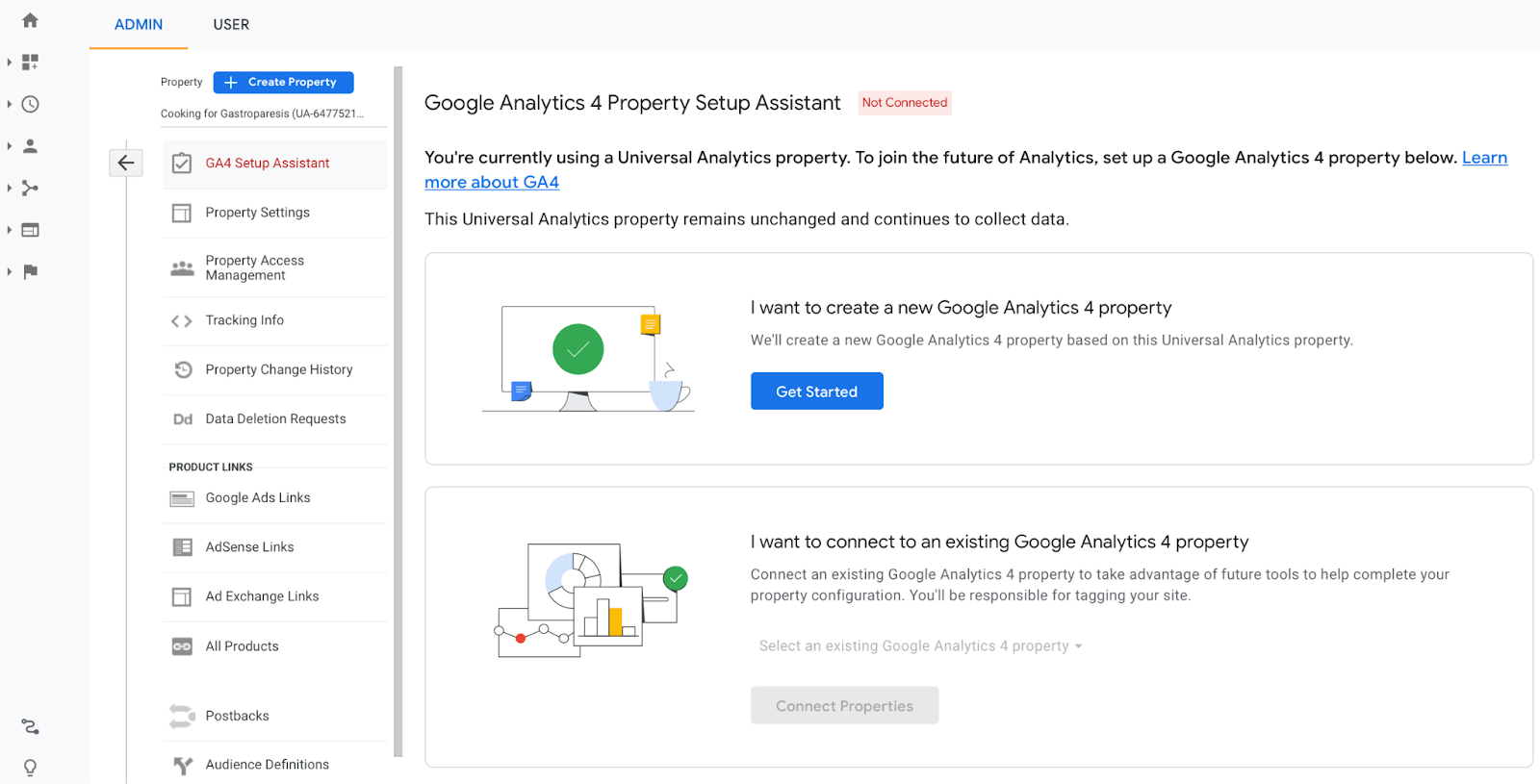
When you do this, you’ll see this pop-up:

It will inform you what will be done, which includes creating a new property (your Universal Analytics property will not be impacted until July of next year) and copying basic settings like conversions, events, and product links.
You may be able to enable data collection using existing tags, but only if your site is currently using gtag.js and you select the option to enable this feature. I didn’t have this type of tagging on my site, so it wasn’t an option for me.
Once you’re ready, click “Create Property.”
You’ll be taken back to the GA Setup Assistant tab, only now it will look like this:

You can disconnect this new property at any point, but you can also click through to see your new GA4 property.
Moving forward, if you really hate GA4 for now and want to use Universal Analytics for as long as possible, you can actually access both until the latter is shut down next year. You can see this here when you’re navigating through your Google Analytics properties:

Setting Up Your New GA4 Account
When you first get to your new GA4 account, you’re likely going to need to do some quick initial setup.
If so, you’ll see a prompt like this (which you can get even if your Universal Analytics has plenty of data):

Click the “Get Tagging Instructions” CTA to get started here.
Once you do, you’ll see several options for adding a tracking tag to your site, which is needed to collect data for Google Analytics to share and analyse.

On this screen, you can enable enhanced measurements for things like scrolls, page views, and outbound clicks. (Definitely enable this.) You can also customize additional settings, like managing connected site tags, modifying incoming events or parameters, and setup different tagging settings.
You can also choose how to set up your new tag. One of the easiest options is to use the Global site tag option (gtag.js), which allows you to copy a snippet of code and implement it on your site for tracking.
If you choose this option, you’ll be given the code that you copy and paste to your site.

You can follow Google’s instructions here. If you need an easy way to do this, you can consider using a Google Analytics plugin word the CMS of your choice that allows you to copy and paste the code into a designed information field, and they’ll do the rest.

The Social Data You Can Get in Google Analytics 4 (& How to Use It)
You’ve got the basics of GA4 set up (but as a reminder, it may take up to 48 hours to access data after your initial tag set up).
When you first get data on your account, you’ll see basic information about social media and how it contributes to site traffic and activity in a few places.
First, if you go to “User acquisition” under the “Acquisition” tab, you’ll see information about page performance for organic social media as a referral traffic source.

You can see information about both total traffic or just the traffic coming from new users.
What You Can Learn From GA4’s Social Media Data
Unfortunately, the way GA4 is currently set up, you’re going to get less detailed data regarding social media performance than we did through UA. I wouldn’t be surprised if we saw that change in time, but for now, we’ll need to rely on our social media analytics (like Facebook Insights or Twitter Analytics) and fill in some of the gaps.
That being said, we can still learn some data from GA4’s social media data. Under “Traffic Acquisition,” we can see which referral sources sent users to your site. Find this under “Organic Social.” There may also be a tab for “Paid Social” if you’re running ads.

Here, you can see how traffic that comes from social media referral sites acts on site, including the following metrics from a set time period:
- Number of users that came from social media
- Number of new users that came from social media
- Number of engaged sessions
- Average engagement time per session
- Engaged sessions per user (which tells you how many times a single user came to your site in a set time period, on average)
- Events per session (which you can set up and customize; it can include filling out a lead form or making a purchase)
- Number of conversions (if conversion tracking is set up)
- Total revenue
This can give you some solid basic information.
Here’s what it can tell you:
- The sheer number of users who came to your site from social media, both for the first time and as a returning visitor. Is your social media doing a good job at attracting new users that are interested enough in converting, or at least checking out your site? If so, it’s working as a discovery platform.
- The number of engaged sessions and average engagement time per session. Use these metrics to get an idea of how many social media users are coming to your site and actually checking out the site instead of bouncing. How long are they staying— long enough to watch a video or click through a few pages? The more engaged, the higher the quality of leads (and the more relevant the audience!) on social media.
- Engaged sessions per user. This tells you how many times a user will return to your site on average during the selected time period, and this is important. Engaged customers should be coming back multiple times over a multi-month period, and (importantly) often will visit your site several times during the buying process.
- Events per session and event count. Are users coming to your site and not taking any action at all? That may mean that you’re targeting the wrong audience on social, or that you need to have a better funnel set up. This might include having a landing page specifically for your social media ads or referral traffic. It could also mean you need to improve your onsite funnel with better navigation or more relevant offers.While it’s common for users to just take one or two events per session (like viewing a page and maybe watching a video), try to shoot for high-value events like completing lead forms or adding items to a cart.
- Total number of conversions. Conversions can be different things, like opting in to an email list or making a purchase. How many people coming from social media are actually pursuing an action like this, which is a high-intent action? Since organic social media users should be fairly warm audiences, you’ll want to see this number on par with other traffic sources like direct link referral traffic.
- Total revenue. If you have revenue tracking set up, you can actually see how much revenue your traffic stemming from social media has generated. This can be invaluable, though you will want to make sure it aligns with the data from your eCommerce system; sometimes there could be a disparity.
How to Use Native Insights to Fill in the Blanks
One important thing to note here is that it’s crucial to understand which social media platforms are working for you and your clients. That’s hard to do with GA4’s standalone “organic social media” category— it’s not a lot of workable detail.
You can, however, get an idea of which individual platforms are at least sending clicks based on the native insights. Each platform allows professional accounts (like “business accounts” or “creator accounts”) to gain insights into what’s converting and why.
If you want to use Google Analytics 4 for Facebook, for example, take a look at your Facebook Insights. See which posts drove clicks to what links, and that can at least help you determine what share of your on-site social media clicks came from each platform.
Final Thoughts
With Google Analytics 4 becoming our only option in June of 2023, we strongly, strongly recommend that all business owners, advertisers, and social media practitioners get familiar with the platform now. It’s likely that they will roll out additional features over time for the platform.
In the meantime— you can still keep using Universal Analytics for the helpful social media data available there.
Want to know more about data tracking and measuring the impact of your social media campaigns? Learn about data and analytics in one of our plans.




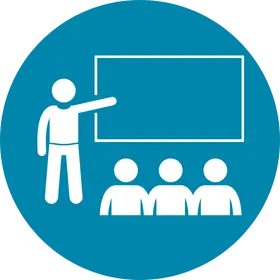
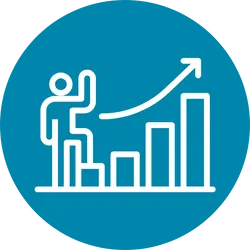

%20(3).png)







